Uninstall Apps on Roku: Remove Channels and Clear Cache
If your Roku feels cluttered or runs slower than it used to, you might need to uninstall apps—or, more accurately, remove channels and clear the cache. It’s easier than you think and can make a difference in performance and how smoothly you find what you want to watch. You may not realize just how simple it is to streamline your streaming experience, but a few quick steps could change the way you use your device next.
Understanding Roku Channels vs. Apps
While the terms "channels" and "apps" are often used interchangeably in the context of Roku, it's essential to recognize the distinctions between them.
Roku channels function as apps that facilitate access to streaming content, such as movies, television shows, and live broadcasts. Users can manage these channels by adding, removing, or rearranging them using their Roku devices or the Roku mobile app, which allows for a personalized entertainment experience.
Being aware of the specific type of streaming content that each Roku channel offers is crucial for customizing the home screen effectively.
It's also important to note that uninstalling apps on Roku primarily involves the removal of individual channels from the device. Understanding these differences can aid users in optimizing their streaming setup.
Reasons for Removing Channels and Clearing Cache
When a Roku device exhibits sluggish performance or displays a cluttered home screen, it may be necessary to remove unused channels and clear the cache.
Removing channels that are no longer being watched can help optimize storage capacity, which is important given the limited space available on Roku devices. Additionally, clearing the cache can mitigate issues such as slow performance, freezing, or crashing, which may arise from the accumulation of temporary data.
Streamlining the channel selection can also enhance navigation efficiency, allowing users to more easily access their preferred content.
The capability to reinstall channels when needed further supports effective management of the device and its applications.
Steps to Remove a Channel Using the Roku Remote
To remove a channel from your Roku device, you can do so directly from the home screen, which offers a straightforward method for managing your channels.
Begin by navigating to the Home screen and highlighting the channel you intend to remove. Once selected, press the Star (*) button on your Roku remote to access the options menu for that specific channel.
Within this menu, you'll find the option labeled “Remove channel.” Selecting this option initiates the uninstallation process.
Following this, a confirmation prompt will appear, asking you to confirm your decision. You can proceed by selecting “Remove” to complete the removal process.
It's important to note that channels can be reinstalled from the Channel Store at any time, should you decide to add them back, assuming there's no active subscription that restricts reinstallation.
This method allows for efficient management of the channels available on your Roku device.
How to Uninstall Apps With the Roku Mobile App
The Roku mobile app provides a straightforward method for uninstalling applications from a Roku device. To begin the process, users must first open the Roku app and tap on the “Devices” button located at the bottom of the screen to establish a connection with their Roku device.
Once connected, users should navigate to the “Channels” section, where all installed channels are displayed.
To uninstall a specific app, users need to press and hold the channel they wish to remove. After holding the channel, a prompt will appear, allowing users to tap “Remove.” This step is critical as it initiates the uninstallation process. Following this, users are required to confirm their action to complete the removal of the app from the Roku device.
After the removal process, it's advisable to check the channel list within the app to ensure that the desired application has been successfully uninstalled. This approach aids in maintaining an organized selection of channels on the device, allowing users to revert to a preferred lineup of applications.
What Happens After You Remove a Channel
Removing a channel from your Roku device results in the immediate removal of the app from your home screen, along with the deletion of all associated data, including user preferences and saved settings. This action significantly reduces clutter on the device, enhancing overall navigation and usability.
However, it's important to note that all data tied to the app is permanently lost upon removal. If users decide to reinstall the channel in the future, they can do so through the Roku Channel Store.
It's pertinent to mention that unless a subscription retains account details, users will likely need to re-enter their login information and reconfigure the app settings after reinstallation. The removal of a channel doesn't impact other installed channels or the functionality of the Roku device itself.
Clearing the Cache on Your Roku Device
App performance on Roku devices may decline due to the accumulation of cache data, leading to issues such as freezing or crashing.
To clear the cache effectively, follow these steps: navigate to the Home screen, select the specific channel in question, press the asterisk (*) button, and choose the option to remove the channel.
After removal, it's recommended to restart the Roku device by unplugging it and then plugging it back in. This action helps to clear temporary data and can free up memory that might otherwise be consumed.
Once the device has rebooted, the user can reinstall the channel from the Roku Channel Store to reset it to its default state.
It's important to note that clearing the cache might reset certain application preferences. As a result, users may need to re-enter their login information or adjust settings for the reinstalled channel.
This method can be a practical approach to maintaining app performance on Roku devices.
Troubleshooting Channel Removal and Cache Problems
When dealing with channel removal or cache clearing on a Roku device, there are instances where these actions may not yield the desired results, even when following standard procedures.
For effective troubleshooting, it's advisable to first check that the device’s firmware is up to date and then attempt to restart the device. If issues persist with uninstalling specific channels, one approach is to remove the problematic channel and then reinstall it. This method often helps resolve glitches, particularly for channels that don't require a subscription for reinstallation.
Additionally, clearing the cache may be beneficial. This can be done using the remote control sequence: Home, Up, Rewind, Fast Forward.
It's important to verify that the channel has been successfully removed by reviewing the channel list after attempting to uninstall. If the problem continues, repeating these steps may be necessary.
These procedures are based on common troubleshooting practices and should be approached methodically to enhance the likelihood of resolving any issues encountered with channel management or device performance.
Freeing Up Memory When Your Roku Is Full
When dealing with performance issues on your Roku device, it's important to recognize that limited memory can impact its functionality.
If you've already attempted to address the situation by removing channels and clearing the cache but are still experiencing sluggishness, further action may be necessary.
To optimize the storage on your Roku, start by uninstalling channels that you seldom use.
Navigate to the Roku home screen, highlight the channel, and use the “Star” (*) button to access options, then select “Remove channel.”
This process will help to free up memory, which can lead to improved performance.
After uninstalling unnecessary applications, it's advisable to restart your Roku device as this can provide a temporary cache clear.
If warnings regarding memory continue to appear, consider streamlining your channel list to include only those channels that are essential for your usage.
In scenarios where memory limitations are consistently problematic, upgrading to a Roku device with greater storage capacity may be a viable solution.
This option should be considered if usage patterns indicate that regular memory issues will persist despite efforts to manage current storage.
Tips for Maintaining Roku Device Performance
To maintain optimal performance of your Roku device, it's important to implement regular maintenance practices.
One effective strategy is to uninstall channels that are no longer in use, as limited storage can adversely impact the device's speed. This action can help ensure that the Roku runs more efficiently by freeing up necessary space.
Additionally, periodically clearing the cache can improve performance by removing temporary data that may lead to slowdowns. This can typically be accomplished using a specific button sequence on the Roku remote. Restarting the device regularly is also advisable, as it helps refresh the system and minimizes potential minor issues.
Updating both the firmware and installed channels is crucial for maintaining device performance. Updates often address bugs and can lead to enhancements in functionality.
When to Consider Resetting or Upgrading Your Roku
If your Roku device is experiencing ongoing performance issues—such as slow loading times, apps crashing frequently, or an inability to install additional channels due to insufficient storage—it may be necessary to take further action.
The initial steps to consider include clearing the cache and removing any unused applications, which can often enhance performance. Should these measures fail to alleviate memory constraints, a factory reset of the Roku may be advisable. This process will restore the device to its original settings, wiping all channels and data in the hope of resolving persistent glitches.
However, if performance issues persist after a reset, or if you determine that your device's storage capacity is inadequate for your streaming needs, upgrading to a newer Roku model could be a more effective solution.
Newer models typically offer increased storage and improved processing capabilities, which can lead to a better overall streaming experience. Therefore, a careful evaluation of your current device's performance versus available upgrades is warranted to ensure optimal functionality.
Conclusion
Keeping your Roku running smoothly is easy when you know how to remove unwanted channels and clear the cache. By regularly decluttering your channel list and freeing up memory, you'll enjoy a faster, more responsive streaming experience. If you encounter any issues, troubleshooting or a quick reset can often do the trick. Stay on top of maintenance, and don't hesitate to upgrade your device if needed—your streaming sessions will always be seamless and enjoyable.