Turn on Mobile Data: Ios and Android Walkthrough
If you're struggling to get online when away from Wi-Fi, turning on mobile data is the first step. Whether you use an iPhone or an Android device, the process is straightforward, but a few settings can affect your connection and data usage. You might be missing out on key features that help you manage which apps have access or protect your SIM card. Let's get you connected and in control of your mobile data.
Quick Steps to Enable Cellular Data on Iphone
To enable cellular data on an iPhone when Wi-Fi is unavailable, follow a straightforward process.
Start by accessing the Settings app. Locate and select "Cellular" (or "Mobile Data," depending on your region). You'll find a toggle switch for Mobile Data; ensure that it's set to the ON position. A green indicator will confirm that cellular data is active.
Further options are available under "Cellular Data Options," where you can manage settings related to data roaming and select different modes of data usage.
Additionally, individual app access to cellular data can be customized by scrolling down and adjusting the toggles next to each app as necessary.
This method facilitates continuous connectivity when alternative network options aren't accessible.
How to Activate Mobile Data on Android Devices
To activate mobile data on Android devices, users can follow a systematic process to ensure connectivity when Wi-Fi isn't available. Open the Settings app, then navigate to either Network settings or Data settings, and select the Mobile Network option. Within this menu, locate the toggle for Mobile Data and switch it to ON to gain access to cellular data.
For those who are traveling and may be connecting outside of their carrier's area, it's advisable to enable Data Roaming to ensure connectivity.
It's important to note that the steps to activate mobile data may differ slightly depending on the specific device model, but the overall process remains consistent.
Additionally, users should be aware of their data consumption by regularly checking the Data Usage section in the settings. This is crucial, as exceeding the data limit associated with a mobile plan may lead to additional charges.
Adjusting Cellular Data Settings for App Control
To effectively manage cellular data usage on your mobile device, it's essential to understand how to control which applications have access to your cellular plan.
For users of iOS devices, the process involves navigating to Settings and then selecting Cellular. Here, you can view a list of installed apps and toggle their access to mobile data on or off as needed. This function allows for precise management of which applications can utilize data, potentially conserving your data plan.
On Android devices, users can manage app data access by accessing Settings, then locating either App Settings or Data Usage. Similar to iOS, you can adjust the data permissions for individual applications here.
In addition to managing specific app settings, both operating systems offer features designed to limit background data consumption. Android devices provide a "Data Saver" mode, while iOS devices include a "Low Data Mode." Activating these features can help reduce data usage by restricting background activity and ensuring that apps don't consume significant amounts of data when not actively in use.
Monitoring data usage regularly is advisable to identify applications that are particularly demanding in terms of data consumption. This practice not only allows for better control over app usage but also mitigates the risk of unexpected overages on your cellular plan.
Managing Roaming and Network Preferences
Managing roaming and network preferences is essential for minimizing unexpected charges and ensuring a reliable mobile experience while traveling. It's advisable to start by adjusting roaming settings.
For iOS devices, Data Roaming can be disabled in the Cellular settings, while Android users can manage it in the Mobile Network settings. This step is important to prevent additional costs associated with roaming.
For users with dual SIM capabilities on iOS, it's possible to configure roaming and cellular data settings for each SIM card independently. This feature allows for greater control over data usage while traveling.
To accommodate varying network speeds, iOS users can switch between LTE, 4G, and 3G networks, depending on their connectivity needs. On Android devices, users can select their Preferred Network Type to optimize connectivity based on available options.
Both operating systems provide functionality to reset data usage statistics, which can aid users in monitoring their data consumption and adhering to predetermined data limits.
This systematic approach to managing network preferences can significantly enhance the mobile experience and help avoid potential financial implications while abroad.
Monitoring and Managing Your Data Usage
After configuring your roaming and network settings, it's essential to monitor your mobile data usage to avoid exceeding your plan limits.
On iOS devices, access this information by navigating to Settings > Cellular. For Android devices, the path is Settings > Network or Data Usage. Here, users can find detailed statistics regarding data consumption by individual applications, which facilitates better management of data usage. If certain applications display excessive data use, it may be prudent to disable cellular data for those specific apps.
To maintain a clear overview of data consumption, it's advisable to reset usage statistics periodically. Additionally, features such as Low Data Mode on iOS or Data Saver on Android can help reduce background data consumption, thereby optimizing overall data usage.
For users with dual SIM capabilities, both SIMs can be monitored independently, allowing for more precise data management across different plans or providers.
Troubleshooting Common Mobile Data Issues
If you're experiencing issues with your mobile data connection, there are several likely causes to consider.
First, verify that Airplane Mode is disabled, as its activation will entirely disable mobile data and all wireless connectivity features.
Next, restarting your device can be beneficial for resolving minor software glitches that may be affecting performance.
It is also important to ensure that your SIM card is correctly inserted and not damaged or inactive, as these factors can significantly impact connectivity. Additionally, check with your mobile carrier to confirm that your account is in good standing, as plan suspensions or restrictions on cellular data usage can lead to issues.
If you're traveling, verify that data roaming is enabled if required for your service area.
If problems persist, a possible troubleshooting step is to reset your network settings; however, this will erase any saved Wi-Fi networks and cellular preferences, so it should be considered a last resort.
Securing Your SIM Card With a PIN
Securing your SIM card with a Personal Identification Number (PIN) is an effective measure for protecting your mobile data from unauthorized access.
This security feature requires a PIN to be entered whenever your device is restarted or the SIM card is reinserted, significantly reducing the risk of misuse. To enable the SIM PIN, navigate to the Settings menu on your device and look for options under Cellular or Mobile Data.
One important aspect of using a SIM PIN is that multiple incorrect attempts can lead to the SIM being locked. In such cases, a Personal Unblocking Key (PUK) will be required to unlock the SIM card.
Therefore, it's crucial to remember your PIN and avoid entering it incorrectly multiple times.
Additionally, for enhanced security, it's advisable to regularly change your SIM PIN. This practice helps mitigate the risk of unauthorized access and ensures that your mobile data remains protected over time.
Implementing these steps can contribute to better security for your mobile communications.
Tips for Optimizing Data Usage and Performance
To enhance device performance while effectively managing data usage, it's important to implement a series of strategies aimed at minimizing unnecessary cellular consumption. One efficient method is to restrict background app refresh for non-essential applications, allowing only critical apps to update in real time. This can help manage data usage by limiting the number of apps that are active in the background.
In addition, activating data saver modes and Low Data Mode can further reduce cellular data consumption. These settings often compress data and temporarily pause background tasks, which can be beneficial in managing overall data use on a mobile plan.
Regularly monitoring data usage through your device's settings is advisable, as it allows users to identify which applications are consuming the most data. Once identified, steps can be taken to limit the cellular data usage of those apps, potentially resulting in significant data savings.
It may also be prudent to download media for offline accessibility, which can minimize the need for streaming content that typically consumes larger amounts of data.
Furthermore, prioritizing Wi-Fi connections when available can greatly reduce reliance on cellular data, thus helping users remain within their data plans.
Conclusion
Turning on mobile data is quick and easy, whether you’re using an iPhone or Android device. By following these steps, you’ll stay connected wherever you go, manage your app and roaming preferences, and even keep an eye on your usage. Don’t forget to secure your SIM with a PIN and use optimization tips to get the most from your plan. With the right settings, you won’t miss a beat when you’re on the move.